IDrive 360 Tray
On installation, IDrive 360 creates a tray icon on your system tray. Right-click the IDrive 360 tray icon and a menu appears as below:
For Windows:
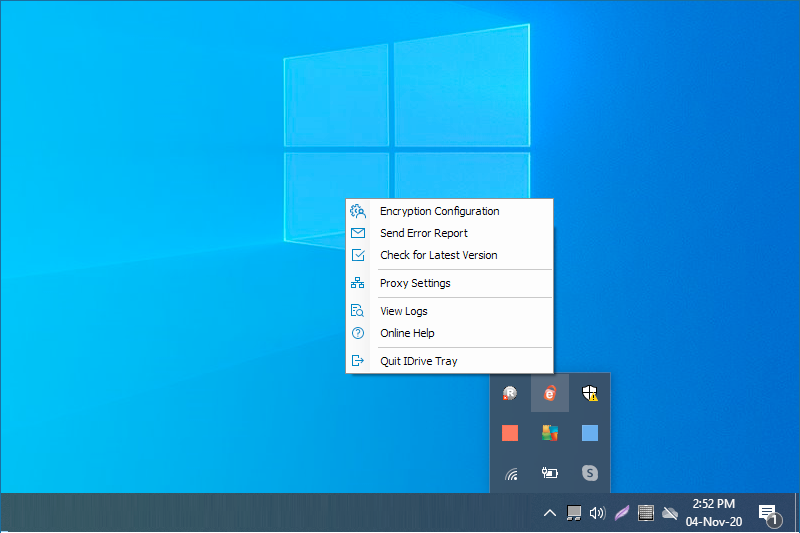
- Encryption Configuration: Choose and set the encryption key. (This option will only appear if you have chosen to set encryption key while downloading the application from the web).
- Send Error Report: Contact support for queries, suggestions or feedback
- Check for Latest Version: Update to the latest version of the IDrive 360 application
- Proxy Settings: Configure the proxy settings to use the IDrive 360 application
- View Logs: Check the activity log reports of your operations
- Online Help: Read about the features and functionalities of IDrive 360
- Quit IDrive Tray: Close the IDrive 360 tray menu (On quitting the IDrive 360 tray menu, the ongoing backup / restore operations will not be disturbed and can be still managed under the Backup Console)
For Mac:
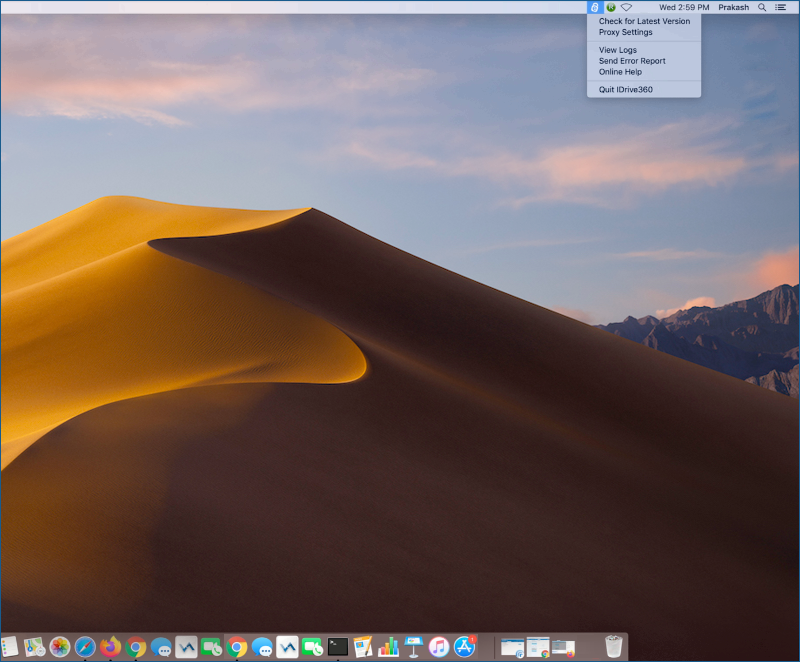
- Check for Latest Version: Update to the latest version of the IDrive 360 application
- Proxy Settings: Configure the proxy settings to use the IDrive 360 application
- Encryption Configuration: Choose and set the encryption key. (This option will only appear if you have chosen to set encryption key while downloading the application from the web).
- View Logs: Check the activity log reports of your operations
- Send Error Report: Contact support for queries, suggestions or feedback
- Online Help: Read about the features and functionalities of IDrive 360
- Quit IDrive 360: Close the IDrive 360 menu
For Linux:
On installation, IDrive® 360 installs the idrivemonitor command line utility. Run idrivemonitor and a menu appears as below:
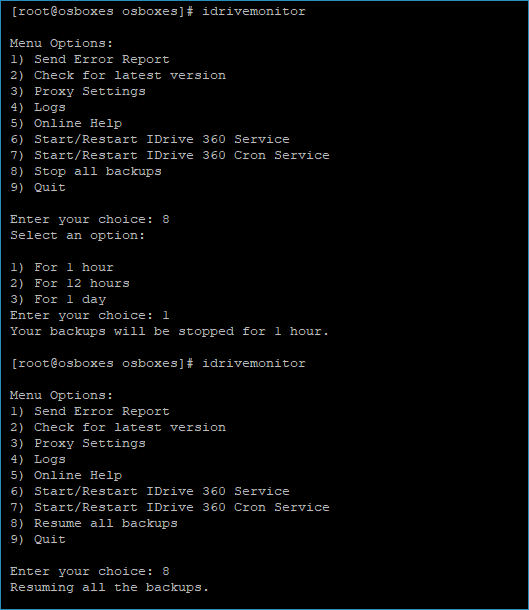
- Send Error Report: Contact support for queries, suggestions or feedback
- Check for latest version: Check if a new version IDrive 360 application is available
- Proxy Settings: Configure the proxy settings to use the IDrive 360 application
- Logs: Check the activity log reports of your operations
- Online Help: Read about the features and functionalities of IDrive 360
- Start/Restart IDrive 360 Service: Start or restart the IDrive 360 service
- Start/Restart IDrive 360 Cron Service: Start or Restart IDrive 360 Cron service
- Stop All Backups: Stops all the backups for the selected timeframe. (Enable ‘Show Stop all Backups menu on IDrive® 360 tray’ on IDrive 360 Settings page to display the option on the IDrive 360 tray.)
- Resume All Backups: Resumes all the paused backups.
- Quit: Exit from idrivemonitor menu (On exiting menu, the ongoing backup / restore operations will continue and can be still managed from the Backup Console)